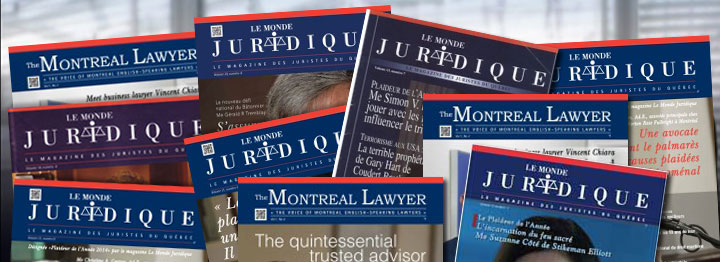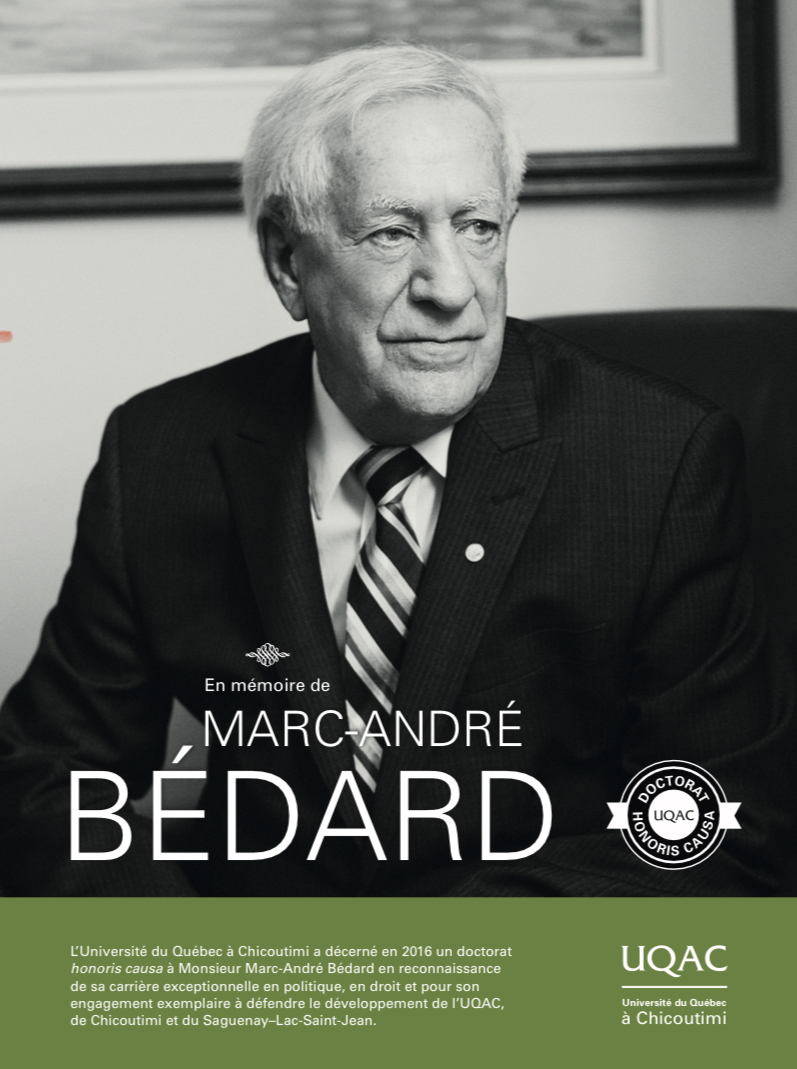Computer Buying Guide for Lawyers
In general, people spend way too much time worrying about which computer to buy. You can run a law practice just fine on a $400 Dell desktop. (Not that you should.)
Obsessively comparing specs is a waste of time and brainpower. Just something from Microsoft or Apple and it will do the job. (Lenovo and Dell are also good choices.)
Not satisfied? Okay, here are a few things you maybe should think about if you want to make buying a computer harder than it really needs to be.
Mac or Windows?
It doesn’t matter.
For many people, the choice between a Mac or Windows comes down to price. Apple doesn’t sell cheap computers. If you want a cheap computer, there are plenty of Windows hardware manufacturers that will be happy to sell you one. (And plenty of people who switch to Mac because they are unhappy with their cheap, crappy Windows PCs, when they would probably be equally happy with a better-quality Windows PC.)
But despite what I said in the first paragraph, you shouldn’t buy cheap computers. I’ll give you a ballpark budget below. The point is, if you spec out most Windows PCs to the same level as a Mac, you generally won’t save much by sticking with Windows.
The days of worrying about incompatible software and hardware are mostly over, as well. Microsoft Office works perfectly well on both, and a lot of your software is in the cloud, which means you can use it on anything with a web browser.
So buy what you want. I don’t actually think it matters very much whether you buy a Mac or a Windows PC. Both will allow you to practice law just fine, and despite what some say, neither will make you a better lawyer.
I usually recommend Macs because they generally result in fewer headaches for lawyers who are their own tech support. And if your Mac breaks down, the nearest Apple Store is a pretty friendly place to get tech support.
On the other hand, Windows has always “just worked” just fine for me. If you set up a Windows computer properly it will “just work” just fine. Tech support matters, too, so buy carefully. Things break, and people break things. Lenovo, for example, has outstanding tech support, but that is not the norm for Windows PC manufacturers.
So while I tend to recommend Macs, I used Windows PCs happily until a couple of years ago, when I switched more or less on a whim. Let’s call it a wash. If you are a long-time Windows user and you are perfectly happy with Windows, stick with it. If you are in love with Apple’s smooth aluminum slabs, get one. There is no objectively compelling reason to use one or the other. Conversely, there is no compelling reason not to use one or the other. Use what you like.
Most importantly, whether you choose Apple or Microsoft, get decent hardware.
Laptop, Desktop, or Tablet?
Portability is essential in most law practices. You can’t easily take a desktop to court with you. Or home with you. Or on the road with you. You need to be able to get work done and access your client files no matter where you are.
Many lawyers just use a laptop as their primary computer. Others have a desktop at the office and an iPad for everywhere else. Increasingly, tablets that run full Windows, like the Surface Pro and ThinkPad Tablet, are becoming primary computers for many. There are also hybrid laptops that fold up to become tablets, or the screen can detach or whatever.
When deciding on your setup, consider where and how you need to be able to get work done. Here are a few common setups to consider:
MacBook Pro or ThinkPad T-series, with a docking station at the office for connecting to a monitor, full keyboard, and trackpad or mouse.
iMac or Dell Inspiron at the office, and an iPad or Chromebook for mobile computing.
Microsoft Surface Pro with Type Cover, for everything.
Whatever you do, avoid the temptation to get a big, heavy, powerful laptop. If you need desktop power, get a desktop computer. If you need portability, get a lightweight laptop. Don’t mix the two. You’ll regret it every time you hoist your briefcase or bag with your 7-pound laptop in it.
How Much Do I Need to Spend?
Instead of giving you a list of minimum specs and features, I’m going to use price as a rough proxy for a spec sheet. It’s not perfect, but it’s a pretty good way to make sure you get what you need. And while specs change quickly, prices tend to stay fairly constant for a given tier (i.e., entry-level vs. graphics workstation).
Here—with a fair amount of arbitrariness, I admit—is what I think you should spend on a computer you intend to keep for 3–4 years before you upgrade. If you are buying a laptop, spend a minimum of $1,000. If you are buying a desktop, spend a minimum of $750, not counting the monitor.
Those really are minimums. I usually spend closer to $1,500 on laptops, and around $1,200 on desktops.
If price alone is not enough detail for you, consider using Apple’s base Mac configurations as a minimum-standards guide. Apple doesn’t sell a computer it doesn’t consider capable of giving a first-rate computing experience. That means the specs of its cheapest computers in each category are a good guide to the minimum you ought to get (although keep in mind that Windows, as a rule, will use a bit more disk space and memory than OS X).
So if you are shopping for a laptop, use the 13″ MacBook Pro specs as your baseline. If you are shopping for a desktop, use the base Mac mini as your reference point. Don’t get a Windows PC with a slower processor, less memory (RAM), or a smaller hard drive. And if your Apple reference point has a solid-state drive (SSD), don’t get a traditional hard drive on your Windows PC.
I think it’s a good idea to upgrade the processor and memory from the base configuration no matter what you get, but even if you don’t you will be in pretty good shape by following either my price guidelines or the Apple spec sheets.
Should You Get a Warranty?
For laptops and tablets, yes. For desktops, maybe.
I always buy a three- or four-year warranty on my laptops that includes accidental damage. Laptops are meant to be portable, and I take mine everywhere. They have the scratches and dents to prove it, and sometimes a hard-enough whack will put even a ThinkPad out of commission. I think a three- or four-year warranty that includes accidental damage is a must for any laptop you intend to carry around.
Desktops are a different story. Since all they do is sit in one place, the parts aren’t as likely to break, and the parts aren’t all that expensive to replace (on Windows PCs, anyway; Mac desktops can still be pricey to repair). I figure that by the time a hard drive fails or a graphics card burns out on a desktop, I’ll be just as happy to upgrade that part, anyway. Skip the parts warranty.
However, depending on how often you find yourself calling tech support now (whether that means Geek Squad or your niece), you might want a warranty that includes general support. For example, if you sometimes get hung up getting a printer or scanner to work properly, or you get lost when you accidentally hit a key combination that closes a panel in Outlook, you might want to get something like Dell’s Enhanced Support or Apple’s AppleCare. With these, you can just pick up the phone and call someone who can help you solve your problem.
I’m perfectly happy using Google to answer most of those kinds of questions. If you aren’t, it may be worth spending a couple hundred bucks to add a basic warranty.
Where Should You Buy Your Computer?
It depends. If you want a Mac, go to the Apple Store or shop Apple’s website online. The prices are the same, and the shipping is free. If you want a Windows PC, avoid Best Buy and shop on the manufacturer’s website, where you can customize your computer and get the best deal. If you want a fairly standard configuration, you may be able to find a better deal on Amazon or NewEgg. It doesn’t hurt to look, anyway.
The point is, make sure you get what you need, not just what happens to be on the big-box store’s shelves. Retailers generally carry only one or two configurations: the cheapest one and the most expensive one. If you want to max out the memory but you don’t care to pay for the top-of-the-line processor and a bunch of hard drive space you won’t use, you will probably need to order online, from the manufacturer.
If you feel like you need to try out the keyboard first, by all means visit a store that carries the brand you want. Before you do, though, use the manufacturers’ website to configure your computer the way you want it and to check the price. That way, if you find what you want at the store at a reasonable price, you can just get it there and take it home the same day.
What Brands Should I Consider?
The Microsoft Surface Pro is the best Windows tablet, hands-down, and it may be the best Windows hardware, period. In fact, if you are considering a Windows laptop, you should probably try the Surface Pro with a Type Cover, first.
If you want a Windows laptop and the Surface Pro isn’t for you, Lenovo makes the best Windows laptops: the ThinkPad T- and X-series. ThinkPads are fast, rock-solid, and have the best keyboards you can get on a laptop. The ThinkPad X1 may be the best ultrathin Windows laptop you can buy. Lenovo also has some of the best customer support you will find outside of an Apple Store.
If ThinkPads aren’t your thing, check out the Dell XPS laptops. The XPS 13 may be the best traditional laptop you can buy. It is thin, light, and well constructed (but not as thin and light as the ThinkPad X1). The hardware itself rivals the MacBook Pro for design and build quality.
For Windows desktops, Dell is usually the best value. There is nothing wrong with Lenovo desktops. They just tend to be more expensive. Dell makes solid, reliable desktops at good prices. Dell’s UltraSharp displays are also some of the best monitors you can find anywhere. Add one to your order and your eyes will thank you.
There are lots of other Windows computer manufacturers out there, but Microsoft, Lenovo, and Dell are the ones that have produced consistently high-quality machines for many years.
If you want a Mac, you should obviously get it from Apple.
Takeaways
It doesn’t matter if you want a Mac or a Windows PC. Get what you like.
Get a 13- or 14-inch laptop, or at least a 22-inch monitor for a desktop.
Get a warranty with accidental-damage protection for a laptop or ultrabook; skip the warranty for a desktop.
Order online, or decide what you want before you go to a store.
Spend at least $1,000 on a laptop and at least $750 on a desktop.
Buy from Microsoft, Lenovo, Dell, or Apple.
Originally published 2012-11-12. Revised and republished 2016-02-16.